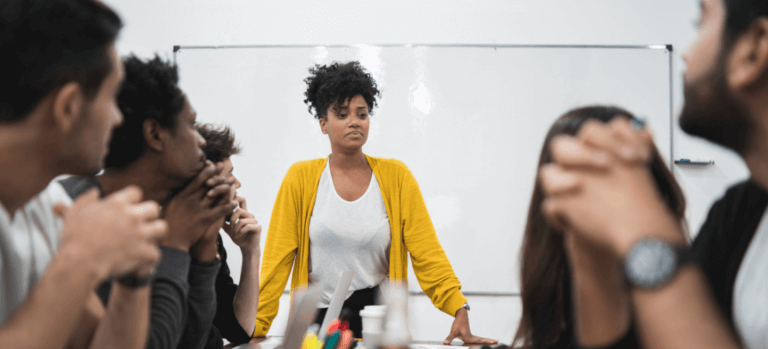HubSpot is a powerful tool for businesses of all sizes worldwide, renowned for its efficient data management and user-friendly interface. In this brief blog, we’ll explore how to change lead status in HubSpot, a crucial feature for managing sales pipelines.
What is Lead Status?
Lead status is a default property within HubSpot’s CRM system, used by companies to track the current status of leads or prospects.
Changing Lead Status for a Single Contact
To update the lead status for a single contact, follow these steps:
- Access the Contact Tab: Navigate to the contact tab and click on the “Contact” you want to update.
- Locate Lead Status: In the left menu bar, find the “Lead Status” property.
- Update Lead Status: Choose from the default options or update the lead status option (see below for customizing lead status options).
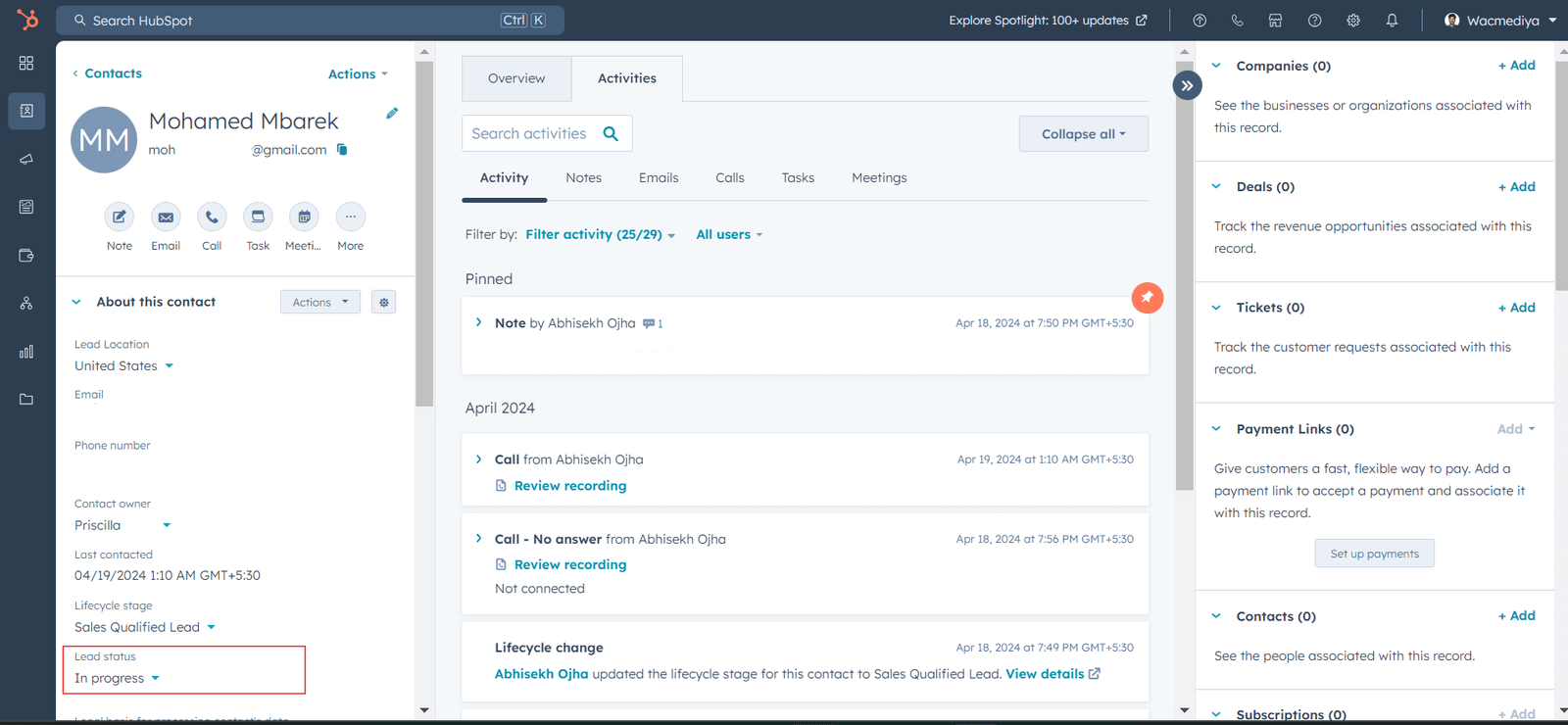
Customizing Lead Status Options
To update lead status options, follow these steps:
- Access Settings: Click on the settings icon at the top and select “Properties” within the Data Management section.
- Search for Lead Status: Find the “Lead Status” property and click on it.
- Edit and Update: Customize the field as needed and save your changes.
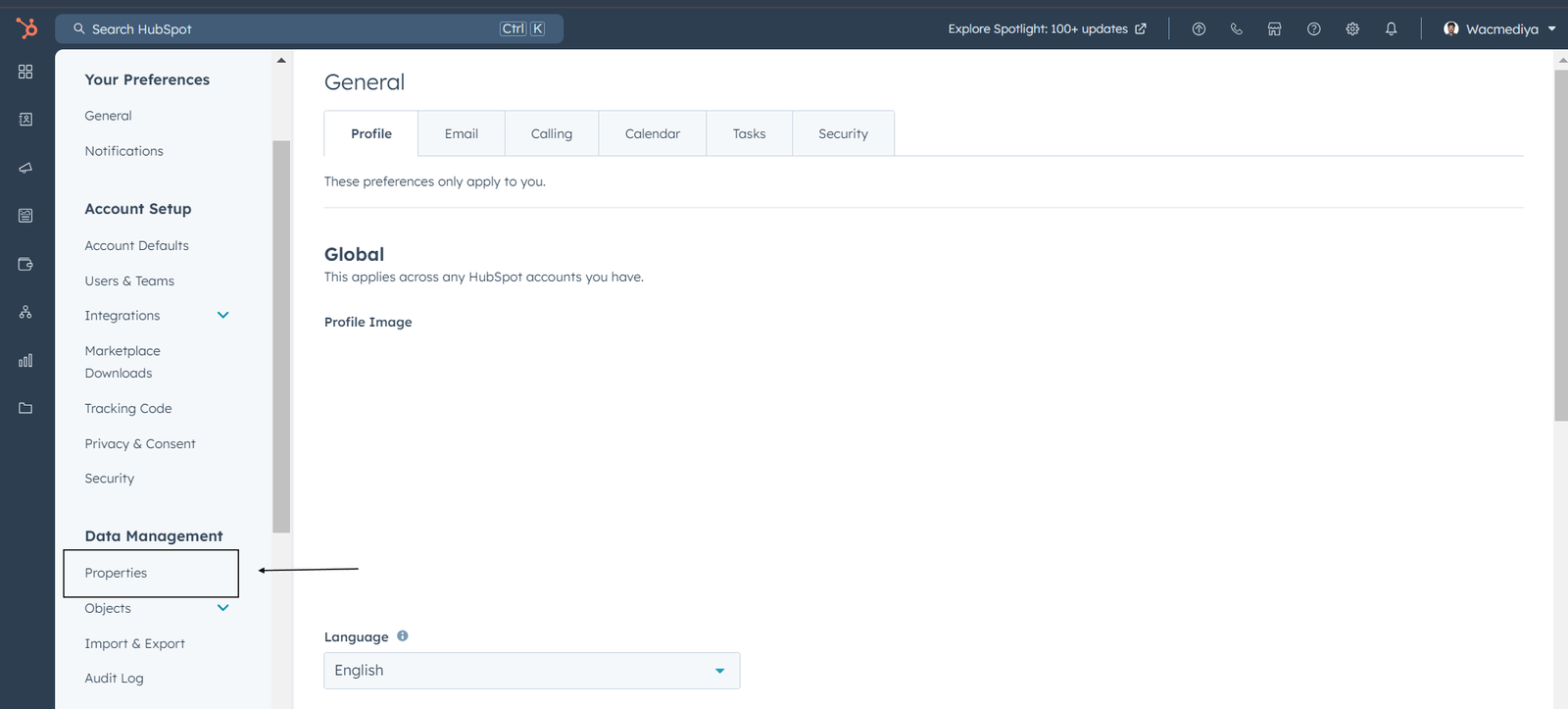
Changing Lead Status for Multiple Contacts
To update lead status for multiple contacts, follow these steps:
- Access the Contact Tab: Navigate to the contact tab and select the contacts/leads you want to update (using filters or manual selection).
- Edit Button: Click on the edit button as shown in the screenshot.
- Search for Lead Status: Find the “Lead Status” property and select it.
- Update Lead Status: Choose the desired lead status and update.

By following these simple steps, you can efficiently manage lead status in HubSpot, streamlining your sales pipeline and enhancing your business operations.
Incase you need professional CRM Admin support then click here.